Example:
23.201.224.24 customer-delta.metapack.com
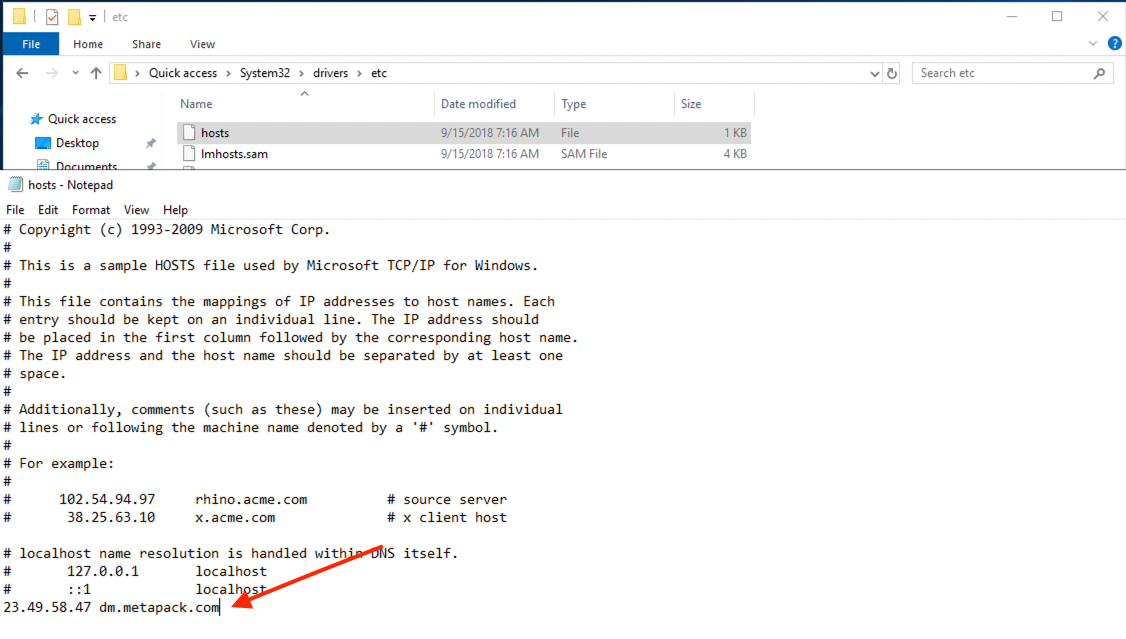
Save the file.
Using a web browser, browse to the HOSTNAME entered into the hosts file with https://
Example: https://customer-delta.metapack.com
In the address bar click on the padlock -> Connection is Secure -> Certificate is Validated
Check the dates under 'Validity Period' and ensure the 'Expires on' date has updated to June 18 2025.
Validity Period
Issued On Friday 17 May 2024 at 01:00:00
Expires On Wednesday 18 June 2025 at 00:59:59 GMT
Issued On Friday 17 May 2024 at 01:00:00
Expires On Wednesday 18 June 2025 at 00:59:59 GMT
This screenshot is only an example, the date won't reflect that updated certificate.

Linux:
Getting the IP to use in the hosts file for testing.
dig wildcard.metapack.net.edgekey-staging.net +short
Output example:
e3323.b.akamaiedge-staging.net.
23.47.41.68
Output example:
e3323.b.akamaiedge-staging.net.
23.47.41.68
Edit the hosts file: /etc/hosts
-
[ Test IP - returned from above ] HOSTNAME - this will be the hostname used to connect to Metapack
Example:
23.47.41.68 dm.metapack.com
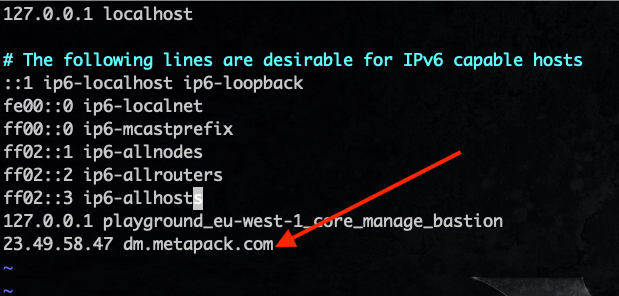
Save the file.
Note: Replace 'ENTER HOSTNAME HERE' with the hostname entered into your hosts file in the previous step.
Using the following openssl command you can check the certifcates vadility date
openssl s_client -showcerts -servername 'ENTER HOSTNAME HERE' -connect 'ENTER HOSTNAME HERE':443 <<< "Q"| openssl x509 -text | grep -iA2 "Validity"
openssl s_client -showcerts -servername dm.metapack.com -connect dm.metapack.com:443 <<< "Q"| openssl x509 -text | grep -iA2 "Validity"
Output (example)
depth=2 C = US, O = DigiCert Inc, OU = www.digicert.com, CN = DigiCert Global Root G2
verify return:1
depth=1 C = US, O = DigiCert Inc, CN = DigiCert Global G2 TLS RSA SHA256 2020 CA1
verify return:1
depth=0 C = US, ST = Texas, L = Austin, O = Auctane LLC, CN = *.metapack.net
verify return:1
DONE
Validity
Not Before: Jun 30 00:00:00 2023 GMT
Not After : Jun 29 23:59:59 2024 GMT
verify return:1
depth=1 C = US, O = DigiCert Inc, CN = DigiCert Global G2 TLS RSA SHA256 2020 CA1
verify return:1
depth=0 C = US, ST = Texas, L = Austin, O = Auctane LLC, CN = *.metapack.net
verify return:1
DONE
Validity
Not Before: Jun 30 00:00:00 2023 GMT
Not After : Jun 29 23:59:59 2024 GMT
